ViewSonic myViewBoard Software Brings Streamlined Collaborative Learning to Fourth Grade Classroom
- Sep 5, 2023
CASE STUDY
ViewSonic myViewBoard Software Brings Streamlined Collaborative Learning to Fourth Grade Classroom
SCHOOL
Granite School District, located in Salt Lake City, Utah, serves around 67,000 students enrolled in programs ranging from kindergarten to twelfth grade. Granite is the third largest district in Utah, with nine high schools, 15 junior high schools, 62 elementary schools, as well as several specialty schools. Jim Bridger Elementary serves approximately 478 students in grades PK-6.


“Most teachers are using it much more than they did the basic smart boards. They like being able to have more than one student at a time write, draw, or interact with the ViewBoard displays. And everyone likes the ability to get away from their desk, to be able to work directly at the ViewBoard or move around the room with their laptops.”
— Wendy Jones, Granite Technology Coach
THE CHALLENGE
Like many districts, the classroom displays at Granite School District were an assortment of aging projectors and projection-based smart boards. Then came the pandemic, and with it the Elementary and Secondary School Emergency Relief (ESSER) Funds from the Department of Education, which the district used in part to upgrade classroom displays for enhanced digital learning. The first challenge the team faced was selecting display models to deploy.
“The Granite way is to provide building principals with options, so we narrowed the field to ViewSonic ViewBoard interactive displays and a board from another manufacturer,” said Granite EdTech Team Lead Heidi Meenen. “The other option was a holdover from an initial elementary school deployment several years prior. Once we were introduced to ViewSonic ViewBoard interactive displays, it became the more appealing choice due to the robust whiteboarding software.”
Along with the deployment of the ViewSonic® ViewBoard® 86-inch IFP8650 interactive displays came the typical challenges of getting teachers acquainted with new tech. As is also often the case, one teacher was particularly enthusiastic about scaling the learning curve. At Jim Bridger Elementary School, enterprising fourth grade teacher Heidi Ritchie and her tech-savvy students challenged the ViewSonic® myViewBoard® software to deliver collaborative group learning.
THE SOLUTION
The ViewSonic ViewBoard displays were deployed at Jim Bridger Elementary over winter break. By mid-January, Ritchie had reached out to Granite Technology Coach Wendy Jones.
“Everyone was in the very early stages of learning what they could do with the displays, but Heidi was already thinking about how to use the panel in more expansive ways,” said Jones. “She wanted to do more than just display content or write on the screen.”
ViewSonic myViewBoard software is included with every ViewBoard display. So Jones downloaded the app and she and Ritchie began exploring, guided by the mantra, “Let’s see what we can do!”
Their esports led them to the Classroom component of the myViewBoard ecosystem, which provides students with their own canvas that can be shared with classmates to form team “huddles.”
Available as a browser-based app for Windows, Android, and iOS, Classroom can be used on any teacher or student device with a web browser.
One of Ritchie’s aspirations was to use the app to facilitate small group projects. The myViewBoard Classroom software provided the (almost) perfect solution.
Imagine a typical elementary classroom. The teacher has just shown an informational video or slides about a topic. Now students arranged in small groups, each working on one part of a lesson, such as identifying components of the water cycle. Some work together to agree on what they want to say; some are less involved. Invariably, one student takes control and begins to fill in the paper diagram provided by the teacher. When the groups are finished, the teacher may simply collect the sheets or capture each one with a document camera and project them onto the classroom screen.
Now consider a classroom such as Ritchie’s, equipped with a ViewSonic ViewBoard interactive display and myViewBoard software. Using the Classroom component of the software, the teacher can start in lecture mode, which shares her canvas – such as the informational videos or slides – onto the ViewBoard screen, and/or to each student’s Chromebook. Next, she can switch seamlessly to huddle mode, which enables her to arrange students into groups that each receive segments of the work. The student Chromebooks replace the paper documents and students use tools like text, pen, and sticky notes to add content to the digital worksheet.
The teacher can track each groups’ work on her laptop and provide feedback digitally or verbally to each student and/or huddle group. When everyone is finished, students share their group canvasses to the big screen with a click. Everything is quick and seamless – and can accommodate hybrid learning for students that are unable to be in the classroom.
These huddle capabilities were exactly what Ritchie was looking for. Working with Jones to master setting up huddles, Ritchie developed lesson plans that leveraged this collaborative functionality.
Ritchie’s first huddles involved creating images and diagrams then assigning students to add labels.
“My students and I learned how to use it together, and it was an amazing journey,” said Ritchie. “To start, I created pictures of a plant, or an animal, then put them in groups to label the various parts. They were so enthusiastic about doing lessons this way.”
Then one day, the students were midway through a huddle-based lesson when class time ended and Ritchie realized that the only way to save the huddle was by using the snippet tool to grab a screen shot. This captured the students’ progress, but would not allow them to manipulate the content. When students returned the next day to complete the project, they had to start from scratch.
Jones and Meenen reached out to their ViewSonic rep Max Green, who worked with the company’s development team on a fix.
“We contacted Max on a Wednesday,” said Jones. “By Monday, the problem was fixed and huddle content was automatically saved to Google Classroom; the students didn’t have to do a thing. It was a game changer for us.”
THE RESULT
On any given day, Heidi Ritchie’s fourth grade students can be seen gathering in groups to huddle over a science, social studies, or language arts assignment. Students view teacher-created canvases on their Chromebook web browser, individually or as a group. Ritchie can pre-select huddle teams or allow students to choose and create their own group of huddle-mates.
Ritchie can customize lessons to fi t learning objectives, providing students with a pre-built chart, graphic organizer, or diagram, or giving them a blank canvas with instructions on what she’s looking for. Either way, students view the canvas on their individual Chromebooks, sitting together with their huddle companions. To encourage collaboration each student has a role in completing the assignment.
“Every student in each huddle sees the full canvas, but they each are responsible for completing one particular part,” said Meenen. “Each of them can add content, attach a sticky note, create a drawing, or pull in an image, but Heidi sets it up so that they can only create and edit in their own content area. This helps encourage everyone to participate.”
To reinforce concepts covered in a literacy unit, for example, Ritchie created a graphic organizer for the key components of a story.
“Students logged onto myViewBoard and clicked the URL that Ritchie sent them, which linked them to their huddle groups,” said Meehen. “Each student was assigned an area, such as setting, plot, or character development, which they could complete using their choice of tools.”
Along with the collaborative, paper-free learning that her ViewBoard display and myViewBoard Classroom bring to her students, Ritchie also loves the ease with which she can create and deliver lessons.
“I can build a lesson on my laptop, save it to Google Drive, then pull it up on the ViewBoard display without needing to attach my computer,” she said. “It’s fast and convenient; everything is seamless with Google.”
The ViewSonic solution has also streamlined the process of prepping for days off - often a great source of stress for teachers.
“I created a PowerPoint with an entire day laid out to guide substitute teachers, which I save to a USB drive,” said Ritchie. “The subjust plugs the USB into the ViewBoard and opens it on the large screen. Having this template makes creating a sub plan so much easier. I just love it.”
Another important benefi t of this method, added Jones, is that it eliminates the need for subs to get content from teachers’ personal Google Drives. Plus, she said, the substitutes that have been the benefi ciaries of this system so far have been big fans.
“They don’t need to worry about compatibility or connecting their laptop,” said Jones. “They just open the file on the ViewBoard and all the lessons are right there, step by step, with instructions for the students. So far, the subs who have used it told us that it was one of the easiest days they’ve had as a substitute teacher.”
Similarly, said Meehen, instructors at district high schools, like those who teach upper-level math, use the Record feature to save lessons for use by substitutes.
“When a sub comes in, they don’t need to actually know calculus,” said Meehen. “They can plug in the USB drive and show the recorded lesson on the ViewBoard. It’s a huge win for everyone.”
Word of Ritchie’s successes using the ViewSonic solutions are spreading through the school, as instructors at various points along the learning curve find ways to integrate the new tech into their teaching.
“Most teachers are using it much more than they did the basic smart boards. They like being able to have more than one student at a time write, draw, or interact with the ViewBoard displays,” said Jones. “And everyone likes the ability to get away from their desk, to be able to work directly at the ViewBoard or move around the room with their laptops.”
Jones has been holding PD sessions on advanced features like pop quizzes and the huddles, and anticipates that teachers across the district will begin using them throughout the remainder of the school year, and beyond.
As for students, just about all of them appreciate the integrated learning games embedded in the myViewBoard software, said Jones. When it comes to huddles, said Ritchie, virtually all her students like working together in this way.
“My kids love using it, and they absolutely love the save feature,” said Ritchie. “They know they won’t lose their work, that they can pick up where they were the next day and keep working on their huddle project. We all very much appreciate the way ViewSonic jumped in and figured out a fix for this so quickly. They’ve been just great to work with.”


Related Items
ViewSonic® ViewBoard® IFP8650
86-inch 4K interactive display







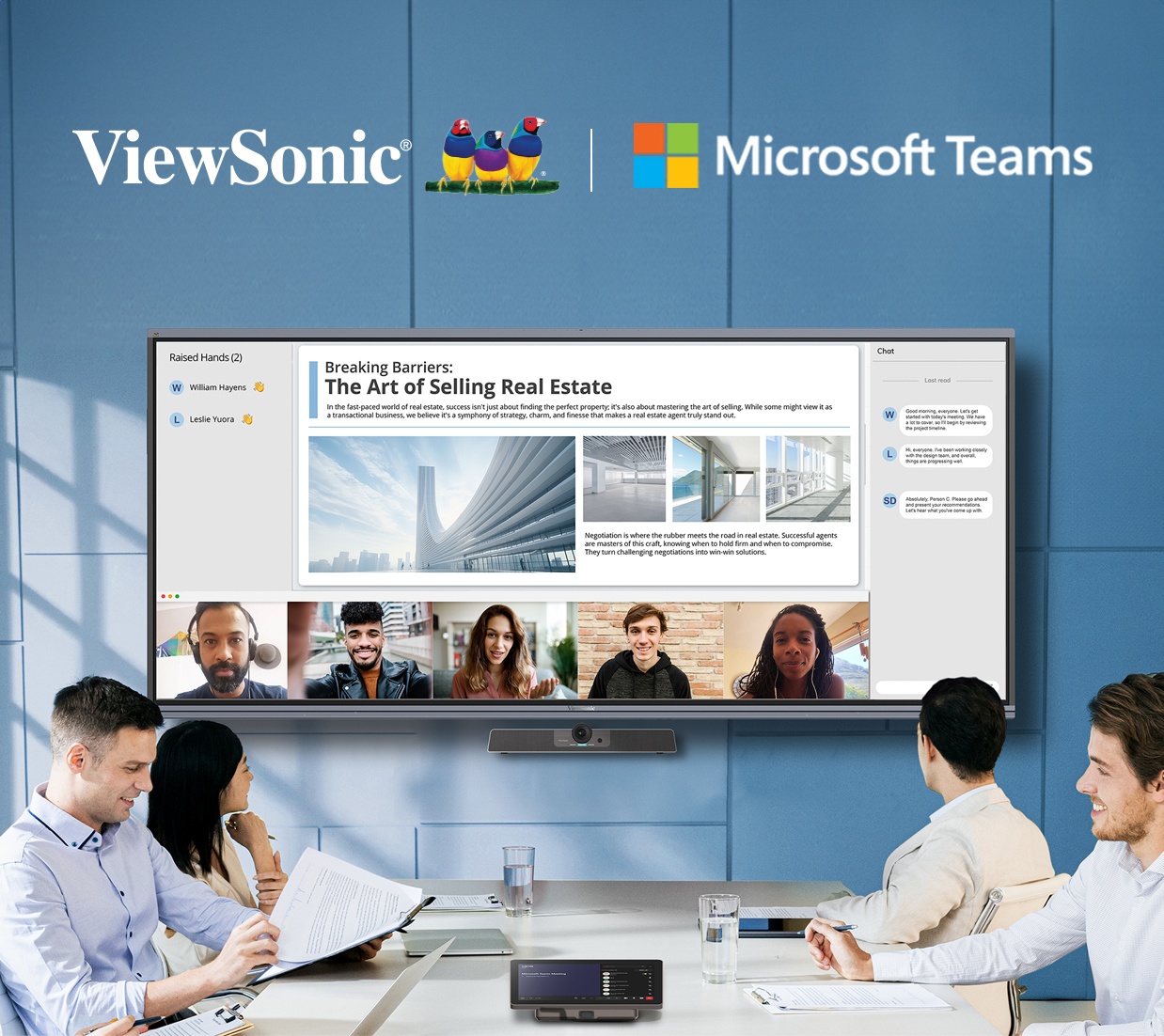
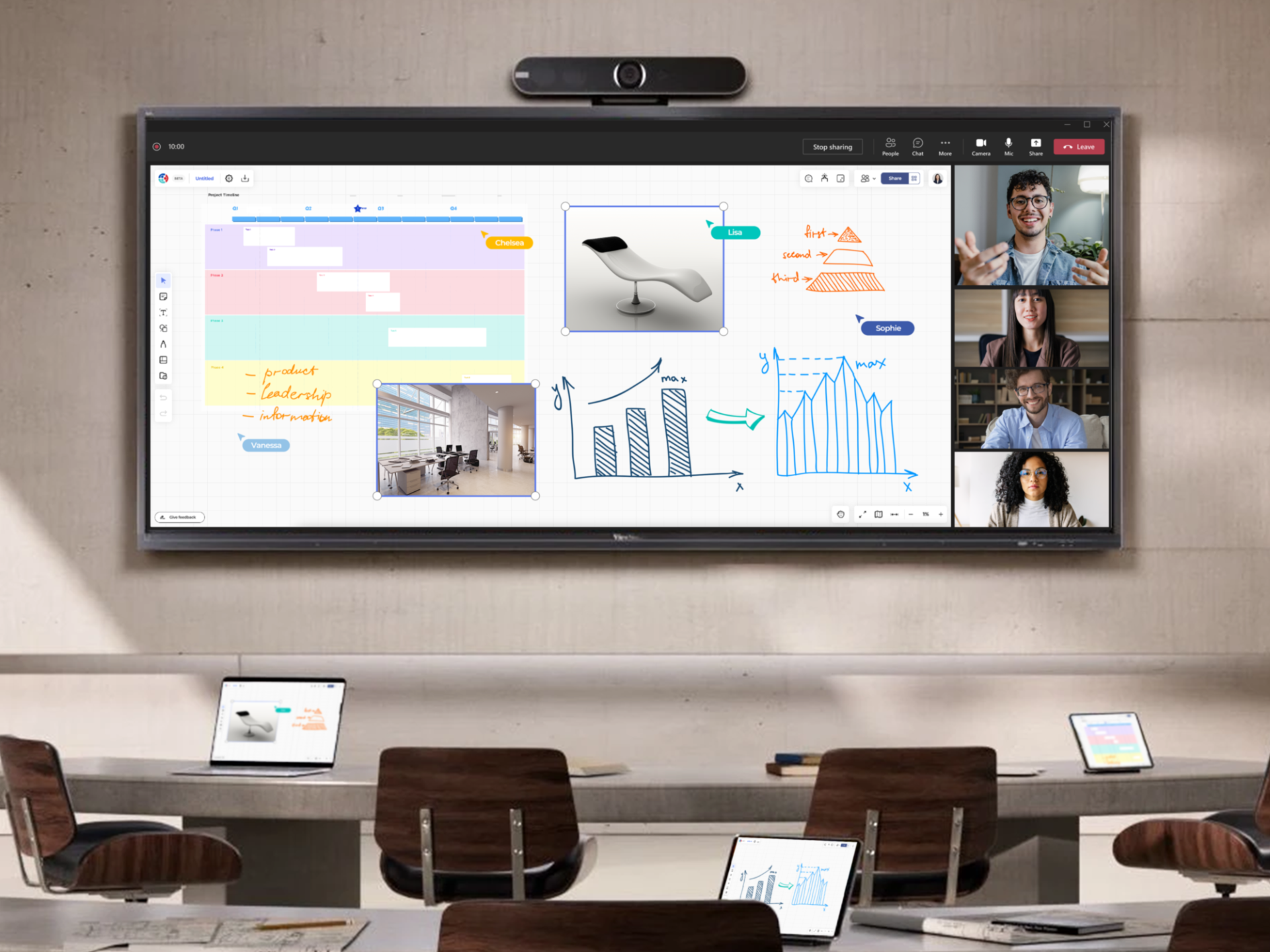




Login and Registration Form