Issue Description
Users may experience blurry icons when using the myViewBoard for Windows application after scaling from an HD screen to a 4K screen on an extended display setup. Similar issues may occur when users extend their PC display to a ViewBoard with a larger screen and higher resolution.
Please note: The objects on the canvas remain sharp and clear; only the icons on the toolbars may appear blurry.
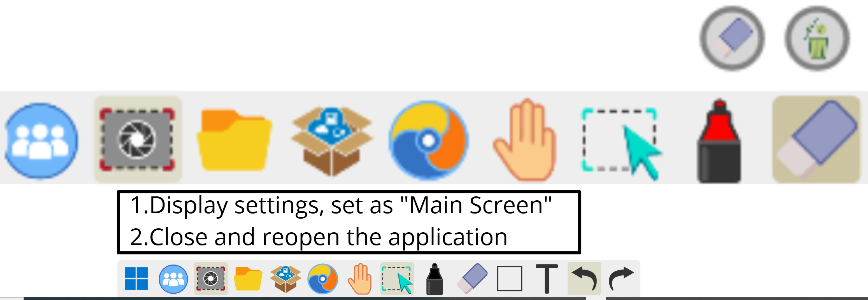
[image 1] Users experience blurry icons
Recommended Actions
To adjust the resolution of extended screens, please adjust the display settings and set the 4K screen as the main screen:
In Windows, go to: Settings > Display.
- Make the screen "my main display" (image 2).
- Click Advanced scaling settings (image 3) and enable Fix scaling for apps.
Relaunch the application.
Please close and reopen the application or left-click the toolbar icon to "Relaunch the app".
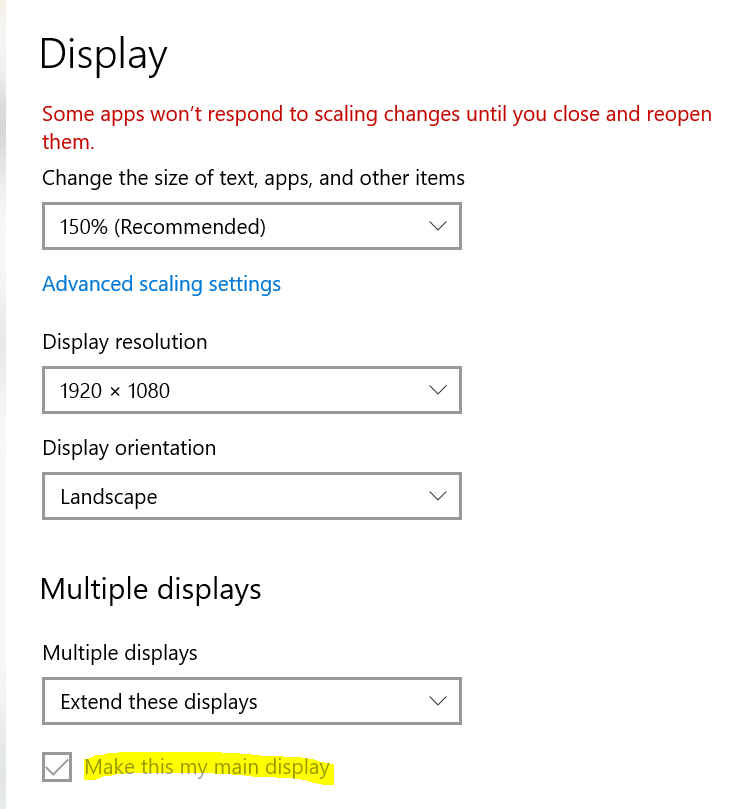
[image 2] Choose the 4K screen as "my main display"
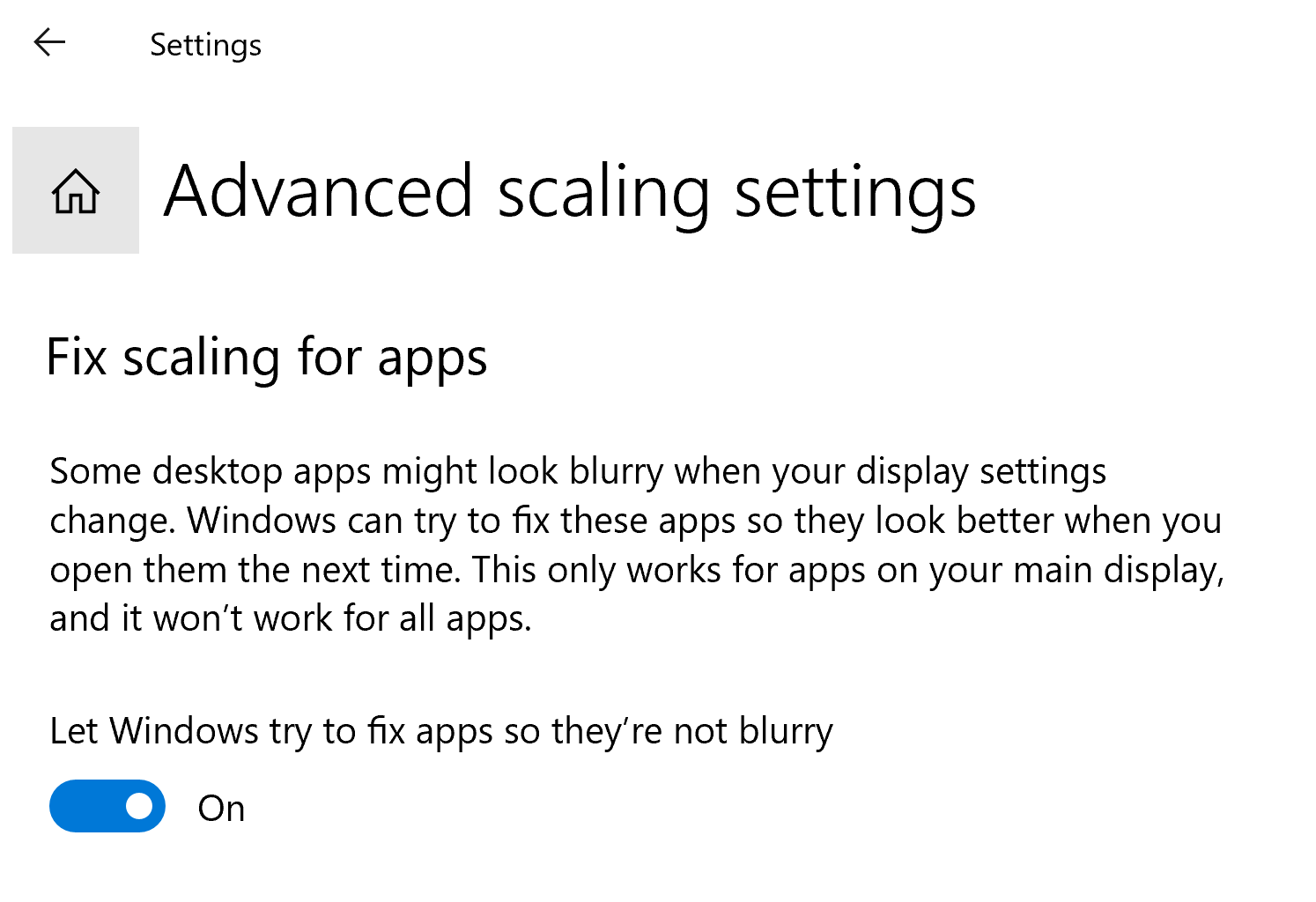
[image 3] Enter Advanced scaling settings