Thunderbolt monitors don’t just connect your devices—they elevate your entire workflow. With blazing-fast file transfers, you can keep your momentum going strong, free from bottlenecks. Plus, seamless multi-monitor setups make multitasking feel effortless. For creatives and professionals, these monitors are essential for maximizing productivity and staying ahead of the curve.
But how does Thunderbolt compare to USB-C and DisplayPort? Keep reading as we break it down. And if you’re ready for top-tier Thunderbolt 4 performance, check out the ColorPro VP2776T-4K.
To truly appreciate the advantages of Thunderbolt, it’s important to understand the technology behind it. Developed by Intel and Apple, Thunderbolt technology has redefined what a single, compact port can do—offering rapid data transfer, video output, and power delivery all in one. Though Thunderbolt 3 and 4 cables share the same connector as USB-C, they far outperform USB-C, especially in speed and versatility.
Key Features of Thunderbolt Monitors
Now, let’s explore the key features that make Thunderbolt monitors truly stand out. These monitors go beyond being just displays with a premium connector; the latest iteration, Thunderbolt 4, represents a significant leap forward. Designed to meet the rigorous demands of professionals, these monitors seamlessly pair with high-end Windows PCs and Apple MacBooks and desktops. Here’s a closer look:
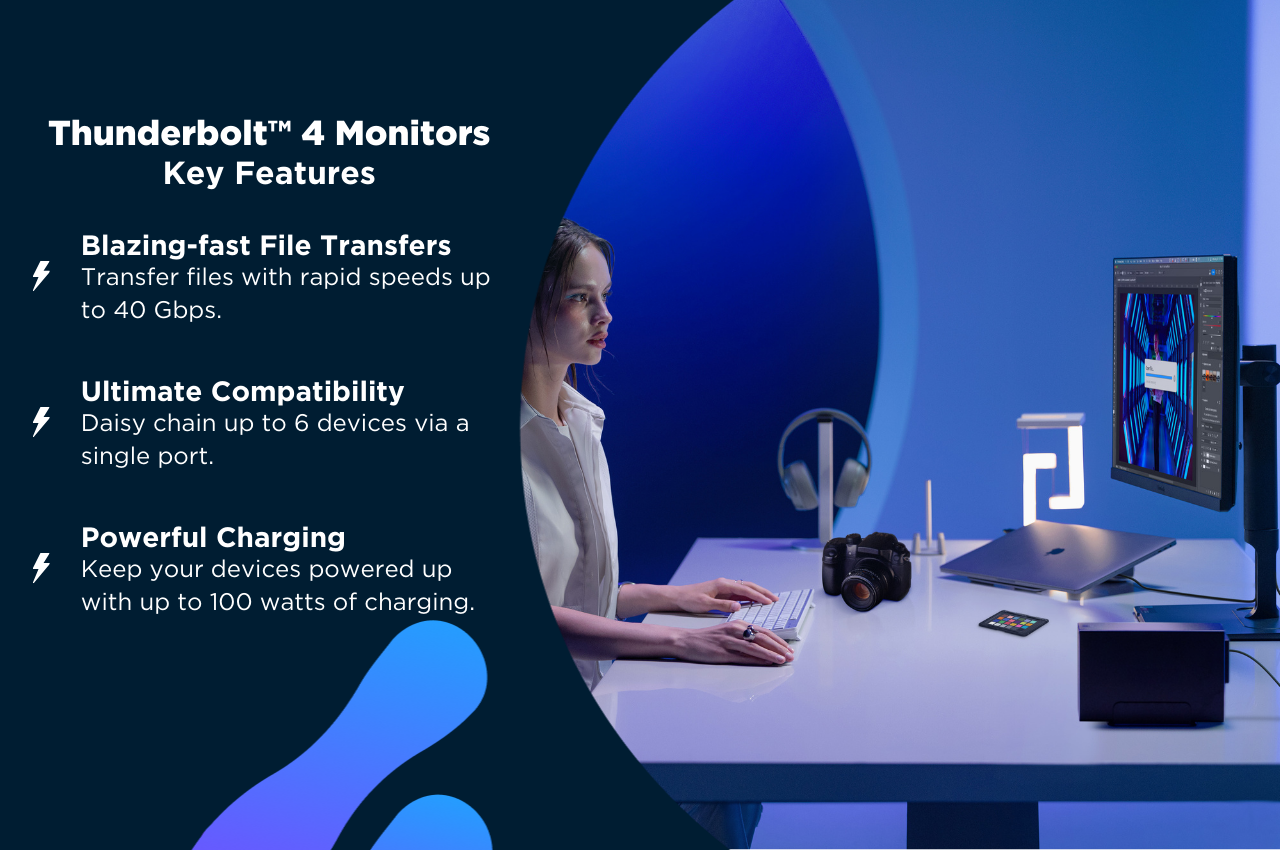
Rapid Data Transfer
One of the most impressive features of Thunderbolt 4 monitors is their ability to deliver data transfer speeds of up to 40 Gbps. In comparison, USB-C typically supports speeds of 10 Gbps (USB 3.1 Gen 2) or 20 Gbps (USB 3.2 Gen 2×2). This means Thunderbolt 4 is not just twice as fast as the best USB-C speeds—it’s four times faster. This exceptional speed allows you to transfer a 4K movie in under 30 seconds, edit high-resolution video files seamlessly, or back up large datasets with ease—giving professionals a significant edge in their workflows.
Extensive Compatibility
Another reason Thunderbolt monitors stand out is their versatility. With a single Thunderbolt port, you can daisy chain up to six devices—including external GPUs, storage drives, docking stations, and additional monitors—streamlining your setup and significantly reducing cable clutter. Even better, Thunderbolt’s backward compatibility with USB-C ensures that even if you upgrade your workstation with a Thunderbolt monitor, all your current peripherals remain functional.
Powerful Device Charging
Adding to the list of impressive features, Thunderbolt 4 monitors also offer robust power delivery, capable of supplying up to 100 watts of power to connected devices—all through the same cable that handles data and video transmission. Whether you’re powering up a demanding laptop like the MacBook Pro or charging your iPhone, iPad, and go-to peripherals, this all-in-one connection keeps your workspace sleek and ready to go.
Daisy Chain Showdown: Thunderbolt vs. DisplayPort
When it comes to connecting multiple high-resolution monitors in a daisy chain setup, both Thunderbolt and DisplayPort offer impressive capabilities. But why choose one over the other? Keep reading as we explore how these two technologies stack up:
Maximum Monitor Support
In a daisy chain setup, Thunderbolt 4 monitors support up to two 4K external monitors at 60Hz or a single 8K monitor at 60Hz using just one port. This makes Thunderbolt monitors a top choice for professionals who need crystal-clear visuals for tasks like video editing, graphic design, and more. On the other hand, DisplayPort can handle two 4K monitors at 60Hz or one 8K monitor at 30Hz. So, while both technologies deliver impressive high-resolution support, Thunderbolt’s simpler setup and higher refresh rate at 8K might just tip the scales in its favor for those who need the best of the best.
Ease of Setup
Setting up a daisy chain with Thunderbolt monitors is designed to be effortless. Thanks to Thunderbolt’s plug-and-play functionality, the system automatically detects and manages daisy-chained external monitors. This makes Thunderbolt monitors the go-to choice for professionals seeking convenience and efficiency.
In contrast, DisplayPort connections require a Multi-Stream Transport (MST) configuration to create a multi-monitor display setup. This process can be more challenging, especially when connecting monitors with different resolutions or refresh rates. Achieving the best results may require some manual adjustments, making Thunderbolt the more user-friendly option.
Compatibility & Performance
While DisplayPort excels in visual performance, it doesn’t match Thunderbolt’s flexibility for connecting and powering a variety of peripherals, allowing you to build a complete multi-device workstation. This versatility makes Thunderbolt the better choice for professionals with diverse connectivity needs.
Which Is Better?
Choosing between Thunderbolt and DisplayPort for your multi-monitor setup really depends on what you need. If simplicity and the ability to power an entire workstation are your top priorities, Thunderbolt is the clear winner, offering plug-and-play ease that’s perfect for professionals who demand both performance and convenience. However, if your main focus is visual performance and you don’t need the extra features that Thunderbolt provides, DisplayPort is still a solid option.
Building a Thunderbolt Workstation
If you decide to go with a Thunderbolt monitor, make sure to pair it with the right Thunderbolt-enabled devices to maximize its potential:
- Laptops and Ultrabooks: High-performance laptops equipped with Thunderbolt ports, such as the Apple MacBook Pro and MacBook Air, open up a world of versatile connectivity, making them ideal for demanding professional and creative tasks.
- External GPUs: Thunderbolt-enabled eGPUs supercharge graphics performance, making them essential for gamers, video editors, and 3D rendering professionals.
- Portable Storage Devices: External SSDs with Thunderbolt ports offer lightning-fast data transfer speeds, perfect for quickly backing up large files or transporting critical data on the go.
- Docking Stations: Thunderbolt docks connect multiple peripherals through a single port, helping you declutter and transform your workspace into an efficient, streamlined hub.

Is a Thunderbolt Monitor Right for You?
With a Thunderbolt monitor and the right peripherals, professionals across a range of fields can take their productivity to new heights. Let’s take a look at how:
- Photographers: Thunderbolt monitors’ ultra-fast data transfer—up to 40 Gbps—allows photographers to quickly transfer large volumes of high-resolution RAW images, minimizing downtime during shoots.
- Videographers: These monitors enable real-time editing of 4K or 8K footage by connecting directly to external RAID arrays, making them essential in post-production workflows.
- Graphic Designers: Thunderbolt monitors support ultra-HD displays, ensuring precise color adjustments and intricate edits, while also allowing you to daisy-chain devices like drawing tablets and external storage for an organized, efficient workspace.
- 3D Modelers: For architects and animators, Thunderbolt’s bandwidth supports external GPUs, drastically reducing rendering times for complex projects.
- Engineers: In CAD design, Thunderbolt monitors enable quick access to detailed models of machinery or infrastructure, especially when connected to ultra-fast NVMe storage solutions within Thunderbolt enclosures.
- Researchers: Scientists can daisy-chain external 4K monitors, enabling more efficient visualization and analysis of large data sets—essential for tasks like simulations and data modeling.
Final Thoughts
To wrap things up, Thunderbolt monitors are versatile, all-in-one solutions that simplify and supercharge your workstation well beyond the capabilities of USB-C and DisplayPort. Whether you’re a creative professional, a high-performance computing enthusiast, or simply someone who values a clean and efficient workspace, the advantages of Thunderbolt monitors are undeniable. By choosing a Thunderbolt monitor, you’re not just upgrading your screen—you’re investing in a more powerful setup that will enhance your workflow.
Experience the power of Thunderbolt 4 for yourself with the ColorPro VP2776T-4K! For more tips on streamlining your workspace, check out our article on unlocking productivity with docking monitors.