Office ergonomics are an important part of maintaining your health. Work-related injuries – especially repetitive strain injuries – are a leading cause of medical leave. It’s important to adjust the workspace to your needs. For most people, best practices will center around the monitor as it is the focal point of most office workers’ health. But don’t ignore desks and chairs. Luckily, we have a complete list of solutions for all three parts of your workstation.
Read our complete guide to office ergonomics below for better health and more productive work. You can also visit our workplace solutions page for further insights into creating productive workspaces.
Did you know that, statistically, nearly one-third of all time taken off from work is due to injuries stemming from poor office ergonomics?
In fact, office work can actually affect your body in more damaging ways than many physically demanding tasks. After a long day at the office, have you ever felt a stiff neck, sore shoulders, or back pain? This is due to poor office ergonomics.
Research has shown that sitting for extended periods of time is actually doing harm to your spine, shoulders, back, and neck. Knowing this, it should come as no surprise that a majority of the discomfort you feel after a long workday is actually stemming from the design of your workspace.
Moreover, when your workspace isn’t designed with office ergonomic features in mind, bodily discomfort can be felt even stronger. Here is the complete guide to help you to understand the dangers of poor office ergonomics and to set up a healthy office ergonomic environment.
What Does Office Ergonomics Actually Mean?
Ergonomics (from the Greek word ergon meaning work and nomoi meaning natural laws), is, in essence, the study of designing equipment, devices, and processes that fit the human body. The two terms “human factors” and “ergonomics” are essentially synonymous. Ergonomics takes all human factors into consideration, including height, weight, sight, feel, etc.
Proper ergonomic design is necessary to prevent repetitive strain injuries and other musculoskeletal disorders, which can develop over time and can lead to long-term disability.
Ergonomic design is often factored into office products, hence the name office ergonomics. These products can include desks, chairs, keyboards, computer monitors, and everything else in between. One example of products designed with office ergonomics in mind is ViewSonic’s Office Ergonomic Monitor collection which has been designed specifically for the purpose of providing office monitors that improve comfort at work and reduce work-related injuries.
Ergonomically designing these types of products is particularly beneficial because a large number of people use them for extended periods of time every day. Using poorly designed or poorly positioned products in the office for extended periods of time can place unnecessary strain on the body.
Common Injuries as a Result of Poor Office Ergonomics
Musculoskeletal injuries and vision problems are common injuries resulting from poor office ergonomics. Your workers can get injured when their bodies are required to adapt to tasks that overextend their bodies’ physical limitations. According to the Washington State Office Ergonomic Research, the single largest class of injury claims in the office is Work-related Musculoskeletal Disorders (WMSD’s). WMSD’s account for over 40% of workers’ compensation claims among office workers. These injuries are costing State Fund employers over $12 million per year in medical and time loss costs and are responsible for over 70,000 lost workdays per year.
WMSD’s account f or over 40% of workers’ compensation claims among office workers
Due to the nature and severity of WMSD’s, they account for a lion’s share of injury costs – about 60% of total claim costs. WMSD’s are prolonged injuries that may become worse over time and therefore become costlier when compared to sudden injuries, such as a slip and fall. This also means that it can take a long time to get an employee back to work, resulting in even higher medical and time loss costs.
In addition, there can be higher hidden costs when workers use more sick leave or slow their work pace during the period before a claim is filed when WMSD symptoms begin to develop.

Why Are Injuries Occurring?
Technology has come a long way to improve our work lives and change the way we interact with others and our office environment. Nowadays, everything on your work desk, including your computer monitor, laptop, keyboard, etc. all plays an integral part in your work life.
While these helpful advancements in technology have definitely improved our work lives, they are also placing unnecessary strain on our bodies at the same time.
Some companies have started to adapt to today’s working environment by making a shift to more dynamic workspaces, such as huddle spaces. As a result, however, people are beginning to develop unhealthy postures that are negatively impacting their health without them even knowing it!
Advancements in technology are a double-edged sword that makes our jobs easier, while at the same time creating problems for companies and employees alike that hadn’t existed before.
About Work-related Musculoskeletal Disorders
The Washington State Department of Labor and Industries has stated that soft tissue injuries in the body caused by WMSD’s include:
- Muscles
- Tendons
- Ligaments
- Nerves
- Blood vessels
Symptoms

Pain in the fingers, wrists, or other parts of the body. Pain can range from dull aching pain to sharp stabbing pain and even a burning sensation

Tingling or numbness, particularly in the hands or fingers

Swelling, inflammation, or joint stiffness

Loss of muscle function or weakness

Discomfort or pain in the shoulders, neck, or upper/lower back

Extremities turning white or feeling unusually cold

Muscle tightness, cramping, or discomfort

Clumsiness or loss of coordination

Range of motion loss

Discomfort when making certain movements
Benefits of Healthy Office Ergonomics
In addition to creating a safer and healthier work environment, office ergonomics can also deliver the following benefits:

Increased productivity

Improvements in the quality of work produced

Boosted morale among employees

A reduction in employee turnover

More focus and concentration at work
How to Optimize Your Workspace for Healthy Office Ergonomics
The first step in implementing office ergonomics is to analyze the work environment you will be aiming to improve. What type of work is done there? What is the physical landscape like? Analyzing where potential problems may lie and applying the appropriate office ergonomic procedures should be your goal during this phase.
In most cases, only small changes will be needed to improve your office ergonomics. A company along with the help of employees together should be able to resolve most office ergonomics issues.
While unlikely, it is still possible that an entire office ergonomics overhaul will be needed. In this case, seeking professional consultation on how to improve your office ergonomics atmosphere may be a helpful resource.
Office work today involves a lot of time spent sitting. While it may seem harmless, this action day in and day out has the potential to damage our bodies. Unfortunately, most people won’t even realize this until they have already started to feel the effects of repetitive strain injury (RSI) stemming from a poor office ergonomic desk setup.
Easily overlooked mannerisms such as slouching and tensing your shoulders can be attributed as the root cause for more serious office-related injuries such as pinched nerves, headaches, and wrist injuries.
As it’s probably time to give your workspace an office ergonomics makeover, here are a few things you’ll want to consider you’re working to keep you comfortable and injury-free.
Here are some tips for you to set up your workspace and help to establish healthy office ergonomics.
Monitor
The computer screen is the center of your workstation. All of your attention is focused on it throughout the day. As it is the center of your workspace, improperly positioning your monitor can cause you to adjust your body in a damaging way as a result. Tilting your chin upwards or bending your head and upper body to accommodate for improper positioning is common when monitors aren’t positioned correctly.
This type of body positioning can become the sole culprit of why you are suddenly experiencing eyestrain, headaches, musculoskeletal injuries, and overall discomfort.
How to Properly Position Your Monitor for Healthy Office Ergonomics
According to the Canadian Centre for Occupational Health and Safety, two factors must be considered when deciding how to rid yourself of postural discomfort resulting from the strain your body goes through to view your monitor.
Viewing Angle
Viewing angle refers to the degree above or below the imaginary horizontal line that starts at the viewer’s eyes and goes to the center of their computer screen. Poor viewing angles lead to postural (neck and shoulders) discomfort.
Viewing Distance
Viewing distance refers to the space between your eyes and your screen. Positioning your computer screen at an inappropriate distance contributes to eyestrain.
Existing recommendations for viewing angles and viewing distances differ from source to source. For this reason, they should not be taken as hard set rules but rather as guidelines that can be used as a starting point for improving your current situation.
Setting up an Appropriate Viewing Angle for Healthy Office Ergonomics
Research shows that when your body is at rest your eyes naturally assume a downward line of sight. The amount of downward gaze ranges from about 15-30 degrees. The full range of eye movement is 60 degrees; people engaged in visually demanding tasks limit their downward eye movements to about 30. Based on the experimental findings above, it is safe to assume that placing your monitor at around 15 degrees below your horizontal line of sight will result in comfortable positioning for your body and help to establish healthy office ergonomics. The reasoning behind this is that this positioning will act as the center point between the 30 degrees of eye movement used at work by covering 15 degrees above and below your natural line of sight.
Studies have also concluded that people doing intensive visual work indicated that looking upwards above the horizontal line of sight is tiring. Looking below the horizontal line of sight, however, is not. Based on this information you can consider moving your monitor downward by up to another 15 degrees when finding the positioning most comfortable for your specific office ergonomics setup.
Since not all people’s bodies are the same, working on a monitor with a wide range of height, swivel, and tilt flexibility, such as the ViewSonic VG2448, is essential for finding the most comfortable monitor positioning for you.
Selecting the Appropriate Viewing Distance
It’s common for people to tell children not to sit too close to the television – and they’re right! The reason for this is that eyestrain is caused by the muscular effort required to focus on objects at close distances. Looking at objects that are further away has little to no impact on eye strain. Deciding on a suitable distance for your monitor is up to personal preference and is subject to change over time.
The Science behind Viewing Distances
Accommodation and convergence are the two main functions at work when viewing objects at close distances. The shorter the viewing distance, the greater the muscular effort exerted for accommodation and convergence. An increase in accommodation and convergence effort results in increased strain on the eyes. A further viewing distance will diminish this muscular exertion but may make finer images and characters displayed on your computer screen more difficult to read. You’ll know when you’ve found the correct viewing distance for effective office ergonomics when you can easily read the screen without placing any strain on your eyes.
From Viewing Distance by Dennis Ankrum: “Eyes have a default accommodation distance, called the Resting Point of Accommodation (RPA) and a default Resting Point of Vergence (RPV). With distances greater than the RPA and RPV there is no need for either accommodation or convergence.” Viewing a computer screen under these distances is not necessarily harmful to the average person, however, as long as recommended eye “rest breaks” are conducted.
“Measurements of an RPA around 75cm or 30” and an RPV around 80cm or 32” are close enough in value to make setting up the proper viewing distance for office ergonomics a simple process. A viewing range of 40cm – 70cm or 15” – 27” is a visually comfortable range for a majority of computer users. In situations where the recommended viewing distance is too great for the operator to see images clearly it is better to increase font size than to force a shorter viewing distance.”
Monitor Ergonomics Features
Get a monitor that is designed for office ergonomics. A number of features make it easier for a monitor to adjust to your needs.

Pivot

Swivel

Height Adjustment

Tilt
Desk
Although it may not seem important, the orientation of your mouse, keyboard, and monitor on your desk can affect how healthy your office ergonomics setup actually is. Your mouse and keyboard should be positioned close together with your keyboard centered on your desk to provide the best ergonomic results.
For this to be done correctly, make sure the middle of your keyboard is directly aligned with the center of your body. The goal is to create the most natural positioning of your wrists when typing so as to not overexert any particular side of your body. As a general rule, it is best if your keyboard and mouse set at a height where your elbows bend at or near 90 degrees so you aren’t bending your wrists to type.
As long as you have both an adjustable seat and a monitor that you can flexibly adjust, you should be able to easily adapt your desk setup correctly to your working environment.
Desk Height
The workstation graphic below provides a good idea of the proper seat position, keyboard position, and monitor position for healthy office ergonomics.
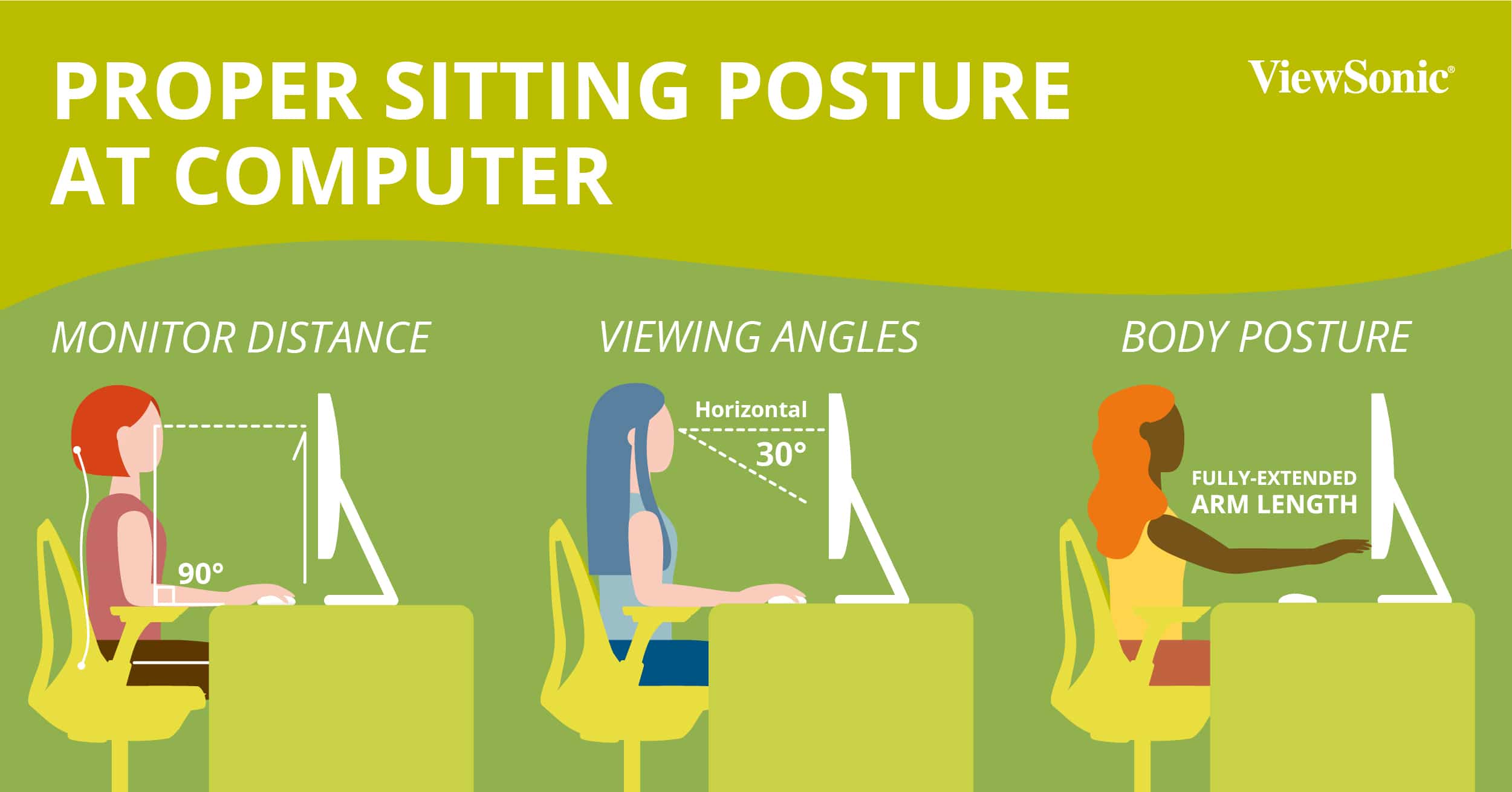
Chair
Ergonomic office chairs have been the topic of discussion for years. Chairs such as those made by Herman Miller Aeron are an example of a successful, yet expensive ergonomic solution. Though the Herman Miller Aeron is expensive, more affordable products can be easily found at many office supply shops.
Here are the things to consider when selecting the proper ergonomic office chair:
- A comfortable cushion: With so much time being spent sitting on your office chair, a proper ergonomic office chair with a comfortable cushion is going to be your best bet. An ergonomic office chair with breathable fabric can offer additional benefits.
- Armrests: An office chair with armrests can give your arms a healthy resting place when they aren’t in use. Having your shoulders relaxed and your elbows bend at around a 90-degree angle is a healthy resting position.
- Adjustable seat height: Because everyone’s bodies are different, it is important to be able to adjust the height of your chair to suit your height. Once you’ve found an office chair with adjustable height, aim to sit with your thighs parallel to the floor and your feet flat. Your arms should sit at the same height as your desk where your keyboard and mouse will be.
- Adjustable backrest: An office chair with an adjustable backrest is a necessity. Generally speaking, angling your chair forward will allow you to use correct posture and reduce your likelihood to slouch.
- Lumbar support: Lumbar support refers to the back support provided by your office chair. The human spine backs have a slight inward curve, meaning the back of your chair should follow the natural curve of your back. This curve will support posture by gently pushing forward on your lower back.
- The ability to swivel and roll around: Essentially you will want an office chair that can move and swivel. Reaching for items on your desk can strain your body. Making these areas more easily accessible is the key to reducing the threat of injury and creating a comfortable office ergonomics setup.
Last but not least, try to organize the items in your office by frequency of use. Place the items that you use most often within arm’s reach if possible. Items used less frequently can be kept further away to avoid cluttering your workspace and creating potential injury.
With these simple tips, you’re now on your way to creating a healthy, comfortable office ergonomics setup. They may seem simple but they’ll make a world of difference to your comfort in the office.
If you’re looking to improve the ergonomics of your home office, we’ve put together The Best Home Office Monitor: An Ultimate Guide. Or, if you work in a shared office space, visit our workplace solutions page for insightful ways to increase productivity through modern technology.