Selecting the right computer monitor for your business depends on several important factors, starting with your specific needs. It’s not just about the display; performance, ergonomics, and configuration are all crucial for enhancing productivity. Whether for individual tasks or team collaboration, the setup should adapt to your work style. This guide covers everything you need to know to choose an efficient display for your business.
Keep reading for detailed insights on buying a business monitor, or explore ViewSonic’s office monitor solutions.
When it comes to choosing a computer screen, there isn’t a one-size-fits-all solution. The best monitor depends on individual needs, workspace, and job role. To find the right fit, it’s important to consider these factors and explore the diverse options available.
Screen Size and Resolution
One of the most critical aspects of choosing a business monitor is screen size and resolution. For standard office tasks like word processing, spreadsheets, and browsing, a Full HD (1080p) monitor ranging from 22 to 27 inches is typically sufficient. However, professionals in graphic design, video editing, or financial analysis might benefit from larger monitors with higher resolutions, such as 4K. These higher-resolution displays allow for sharper detail and more screen real estate, helping employees manage complex workflows and improving overall efficiency.
Ergonomics and Eye Care Features
Ergonomics is another crucial factor when choosing a monitor for business use. Height-adjustable stands, along with tilt, swivel, and pivot options, help employees maintain proper posture, reducing the risk of neck and back strain. Additionally, eye care technologies like blue light filters and flicker-free screens are essential for minimizing eye strain, especially in environments where employees spend long hours in front of screens. These ergonomic and eye care features promote both comfort and long-term well-being in the workplace.
Connectivity and Versatility
Modern business monitors need to offer flexible connectivity options to accommodate a range of devices. HDMI and DisplayPort are standard on most monitors, allowing seamless integration with laptops, docking stations, and other peripherals. More advanced models, such as USB C monitors, provide fast data transfer, power delivery, and video output through a single cable, while docking monitors with built-in USB hubs and multiple connectivity options further enhance workspace efficiency. These advanced monitors reduce the need for extra devices, simplify cable management, and create a more organized, productive setup.

Usage-Specific Features
Another important factor to consider is the specific type of work or usage the monitor will be supporting. If employees require advanced color accuracy for tasks like graphic design, video editing, or CAD work, look for monitors that offer wide color gamut, hardware calibration, and high refresh rates. On the other hand, for industries that need real-time data processing or heavy multitasking—such as financial trading, engineering, or even gaming—monitors with high refresh rates, low response times, and larger ultra-wide screens can make a significant difference in productivity and performance. By tailoring the monitor to the nature of the work, you ensure the best tools for the job.
How Different Monitor Setups Can Improve Your Workflow
After taking into account your individual needs and preferences, consider that a non-traditional monitor setup may be the right fit for you. Dual-monitor setups, ultrawide monitors, and curved monitors all have specific characteristics that can simplify and streamline work processes.
Dual Monitor Setups
Many people who use a dual-monitor setup find it difficult to return to a single standard-sized monitor (with a typical 16:9 aspect ratio). The convenience of viewing two documents or applications simultaneously without constantly toggling between them makes dual monitors highly appealing. A dual-monitor setup is also flexible and can be customized to fit your specific needs. Some may prefer different monitor sizes, orientations, or resolutions. For even greater efficiency, you can use daisy-chaining, a method that allows you to connect multiple monitors through a single connection, enabling seamless multitasking across several screens. The best setups not only enhance productivity but also ensure ergonomic comfort for smooth transitions between monitors.
Ultrawide Monitors
A dual monitor setup isn’t the only way to expand screen real estate. Ultrawide monitors with a 21:9 aspect ratio are becoming increasingly popular for users needing more workspace. In fact, a University of Utah study found that ultrawide monitors led to even greater productivity boosts than dual monitor setups.
Ultrawide monitors eliminate common issues with dual setups, such as the distracting bezel gap and potential inconsistencies in color between two screens. A single ultrawide display provides a seamless, uninterrupted view and uniform performance.
These monitors are valuable in various industries. Graphic designers and video editors benefit from the expansive screen for detail work, while professionals in security and finance appreciate the ability to monitor multiple views or data streams simultaneously. Windows Snap in Windows 10 also makes managing multiple windows on an ultrawide screen quick and easy.
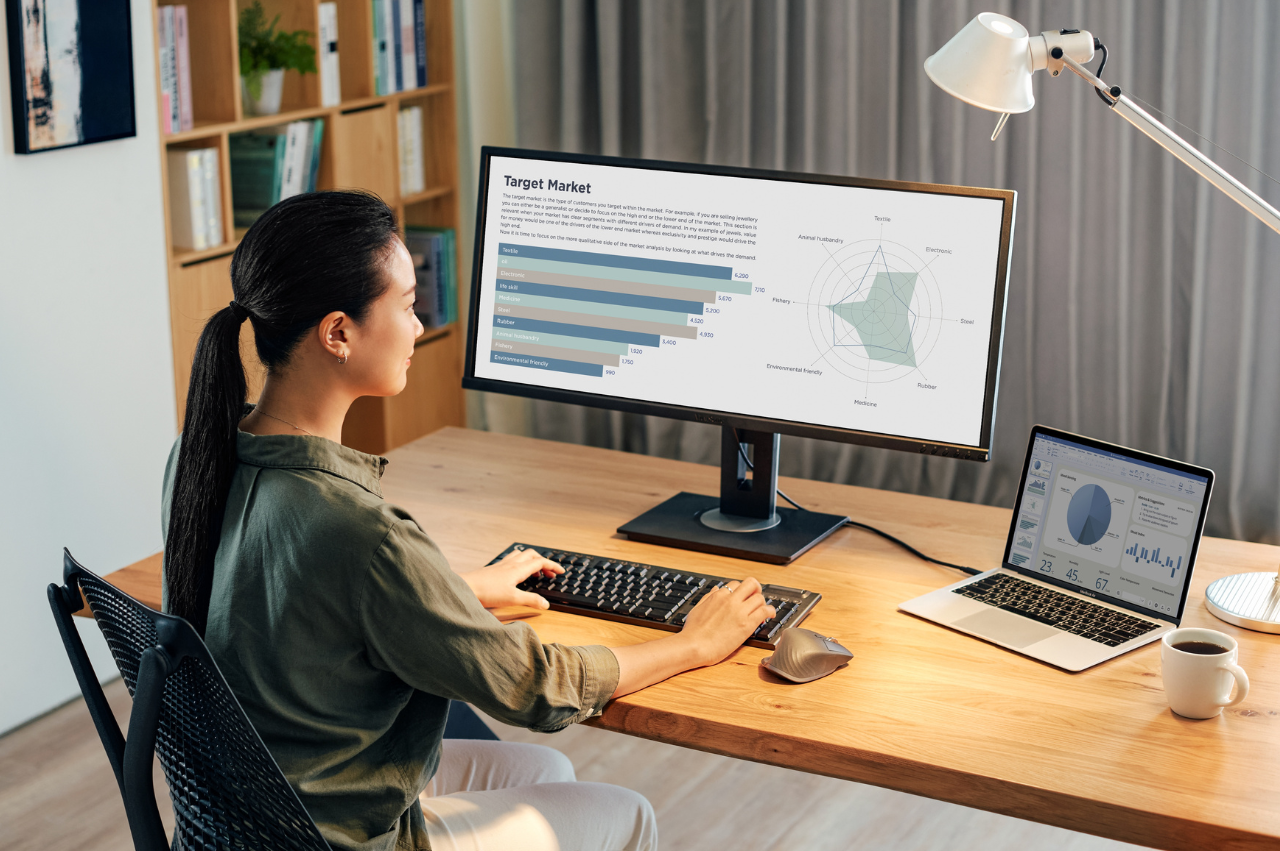
Curved Monitors
Curved monitors offer many of the same benefits as ultrawide displays, with added advantages in eliminating viewing obstacles. Their curved design reduces distortion by projecting images directly at the viewer, making visuals appear more natural and reducing eyestrain. Unlike flat monitors, which can exceed the natural field of vision, curved screens allow your eyes to take in everything comfortably.
Curved monitors offer an immersive experience by leveraging three-dimensional viewing and peripheral vision, enhancing focus and reducing distractions. Their minimal bezel and expanded screen space make them ideal for both visual tasks and text-heavy work. Without the distraction of a bezel gap, curved monitors provide ample real estate, making them perfect for designers, photo editors, and multitaskers seeking seamless, efficient workflows.
Final Thoughts
Choosing the right business monitor involves considering several key factors that will impact productivity, comfort, and performance. The best monitor for your business depends on the specific needs of your employees and the tasks they perform. Here are the main factors to consider:
- Screen Size and Resolution: Ensure it matches the job requirements, from basic office work to high-resolution tasks like graphic design.
- Ergonomics and Eye Care: Features like adjustable stands and blue light filters enhance comfort and reduce strain.
- Connectivity and Versatility: Multiple ports and easy device integration are essential for a smooth workflow.
- Usage-Specific Features: Tailor the monitor to specific roles, such as high refresh rates for real-time data or color accuracy for creative work.
No matter your needs, ViewSonic offers the perfect monitor solution for business and design. Explore ViewSonic’s range of business monitors.