vCast
Wirelessly broadcast the content of your computer, tablet, or smartphone screens to ViewBoard Displays.
- Streamline meeting setup with screen casting, annotation, and touch-screen input.
- Cast from ViewBoard to audience, or audience to ViewBoard with Two-Way Casting.
- ViewBoard to ViewBoard screen mirroring with Grouping Mode.
- Control the flow of presentations by managing audience devices with Moderator Mode.
- Compatible with Windows, Mac, Linux, Android, iOS, and Chrome operating systems.
OVERVIEW
From the conference room to the classroom, vCast makes big-picture collaboration and creation easier than ever by using your laptop, smartphone, or tablet with a ViewBoard® display. Compatible with Windows, Mac, Android, iOS, Linux, and Chrome operating systems, vCast makes wireless screen casting effortless and accessible. Featuring split-screen support for up to four devices (unlimited with vCast Pro), vCast ignites brainstorming sessions as you annotate documents and multimedia on a ViewBoard. Stay in command during presentations with Moderator Mode, while vCast’s remote-control support allows you to move freely across the stage for more impactful delivery.Tailored for the Hybrid Workplace
Compatible with Windows, macOS, Linux, Chrome, Android, and iOS, vCast allows attendees to wirelessly cast to a ViewBoard, bringing meetings to life. From real-time annotation and multimedia sharing to convenient presentation control, vCast streamlines meetings and empowers hybrid collaboration.
Two-Way Casting
Two-way casting makes presenting more flexible for any meeting space. With a simple click, presenters can wirelessly cast from the ViewBoard to any compatible computer, tablet or smartphone in the room, while the audience can seamlessly transmit content back. Never miss a detail, even from the back of the room.▲【Cast to ViewBoard 】
▼【Receive content from ViewBoard 】
▼【Receive content from ViewBoard 】


Control Casting Devices with a Tap
vCast expands the ViewBoard’s touchscreen functionality to connected Windows, Mac, and Android devices. With the touch of a finger, scroll through documents or switch between slides on the ViewBoard for presentations that feel natural and fluid.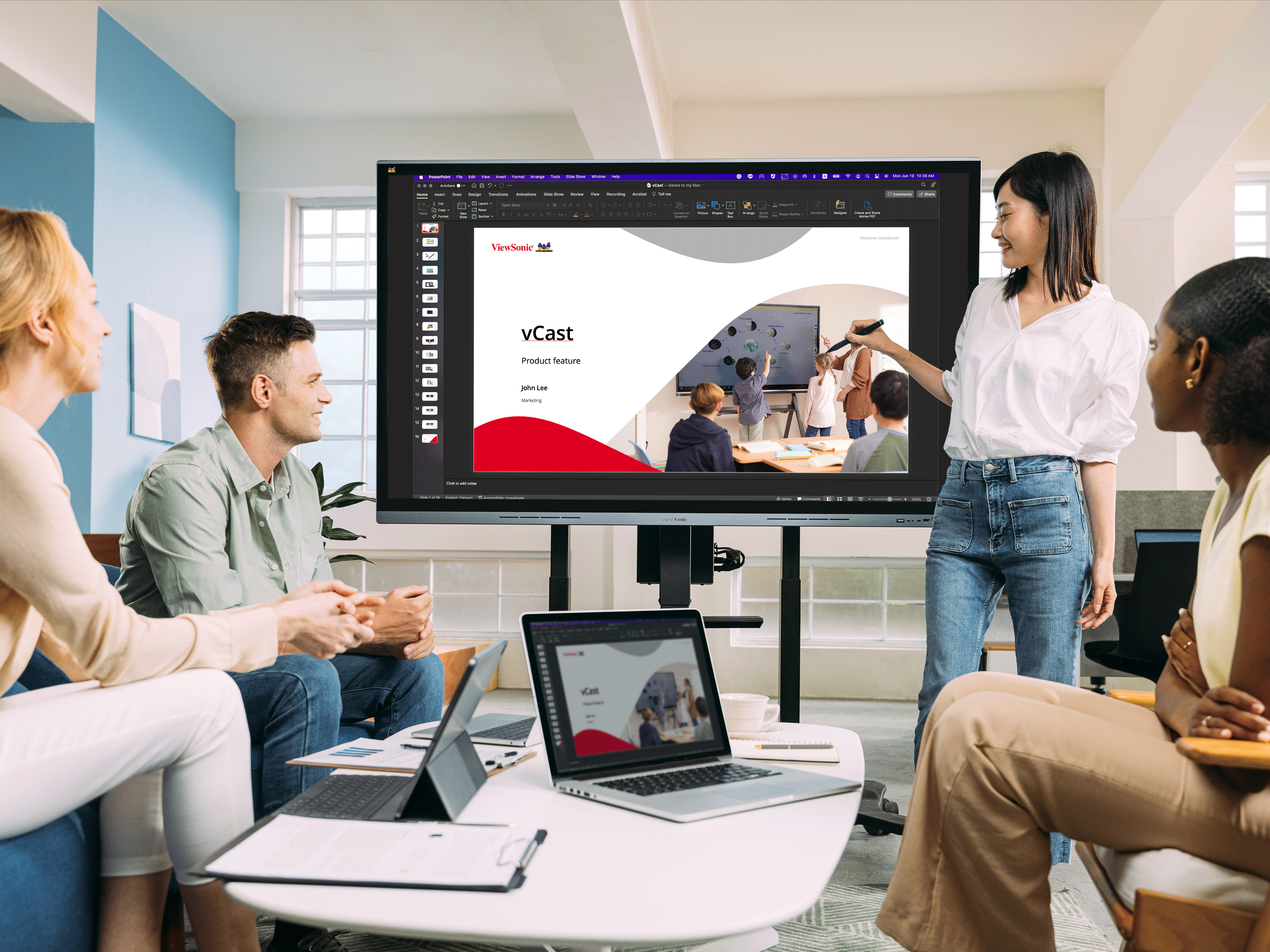
Make ViewBoard an Extended Screen for Presentations
Need more screen space? vCast allows you to extend your screen to the ViewBoard effortlessly. Keep your important presentation notes and private content discreetly displayed on your personal screen while simultaneously broadcasting presentation content and multimedia for your audience to the ViewBoard.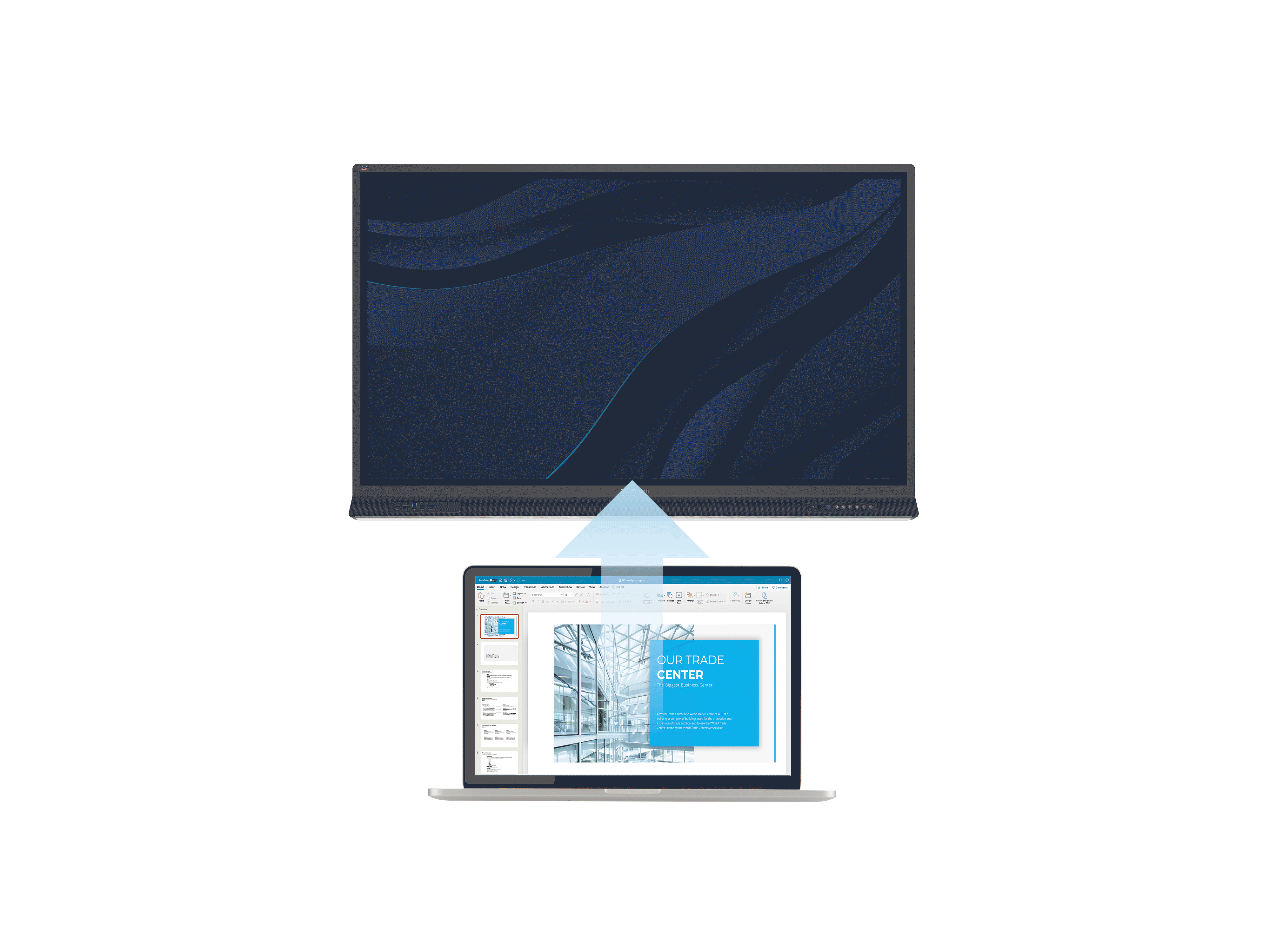
VLAN Flexibility
vCast empowers IT admins with VLAN support for flexible network configuration. Create and modify virtual groups for streamlined network administration and enjoy easy connection to ViewBoards located on up to three different subnets. Users can seamlessly hop between displays on the same subnet as they switch between rooms, allowing for fast set-up.
Reach Your Audience with Group Mode
Mirror presentations across up to six synchronized presentation displays with just a click using Group Mode, ensuring the best possible visibility of your content during boardroom sessions, town halls, and other large-audience meetings.
Moderator Mode Enhances Student Participation
Ignite brainstorming and collaboration with Moderator Mode’s broadcast and split-screen functions. Within the Moderator Mode panel, teachers can effortlessly showcase multiple students’ screens on the ViewBoard or broadcast a student’s screen to the entire classroom. Enrich presentations and encourage student participation by annotating the ViewBoard with key concepts and sketches. Then, with just a click, save notes as image files for sharing to ensure important ideas are never lost.▲【Moderator mode with 4-spilt screen】
▼【Broadcast to mirror screens】
▼【Broadcast to mirror screens】


Moderator Mode Keeps You in Control
Moderator Mode elevates classroom management by empowering teachers with full control over the displayed content. Ensure lesson content stays appropriate and students' focus undivided by *previewing participants' screens before enlarging them on the ViewBoard, or discreetly hide off-task students' screens.*The number of simultaneous Moderator Mode participants is subject to processor and network conditions

Protect Your Privacy
The Play & Pause button ensures presenters have total control of what their audience sees. With the ability to freeze the screen mid-presentation, presenters can protect their privacy as they switch between tabs, windows, and documents, all without interrupting the presentation’s flow.
Security with Passcode Protection
Protect your vCast session with passcode authentication, ensuring only authorized access to your ViewBoard. Alternatively, mobile device users can cast to the ViewBoard with ease by scanning an auto-generated QR code to instantly connect to the session.▲【Security with passcode protection to cast】
▼【Scan QRcode to cast for mobile device user friendly】
▼【Scan QRcode to cast for mobile device user friendly】


vCast (SW-100) vs. vCast Pro (SW-101)
vCast | vCast Pro | |
License | Included with ViewBoard¹ | Optional $109 (MSRP) license for Windows OS² |
| Multi-Screen Sharing³ | Up to 4 devices | Unlimited |
| Grouping Mode | Up to 4 devices | Up to 6 devices |
| Compatible Operating Systems | Windows, Mac, Linux, Chrome (Chromecast) Android, and iOS (AirPlay) | |
| Touch Control of Casting Devices | Windows, Mac & Android | |
| VLAN Support | Supports up to 3 subnets | |
| Moderator Mode | Preview connected devices, authorize casting to the ViewBoard, broadcast to participants, and view participant’s screens in ViewBoard split-screen | |
| Compatible Wireless Display Standards | Miracast, Airplay (iOS) & Chromecast (Chrome Browser) | |
Remarks:
1. vCast is available for all ViewBoard models, except for the ViewBoard 32 series.
The following products are preloaded with vCast: CDE20, CDE30, ViewBoard 32-2, ViewBoard 33, ViewBoard 50-5, ViewBoard52-1A/1B/1C, ViewBoard 62, ViewBoard 105S. ViewBoard 52-2 supports vCast via Google Play download.
2. Please consult your sales representatives for more details
3. Multi-screen performance is impacted by processor, router, network, and bandwidth conditions.
SUPPORT & DOWNLOADS
Datasheets
Related FAQ
Can I use Airplay to mirror to a ViewBoard screen on a cross subnet? Why do I get a black screen when using Vcast and Youtube/Amazon prime/Netflix? Why can't I use iPhone/iPad Airplay to mirror to the ViewBoard screen? Why is there no audio output while casting by vCastSender from a Windows PC? How do I solve blank screen while sharing the display by ViewBoard Cast after upgraded MacOS to 10.15.2?

