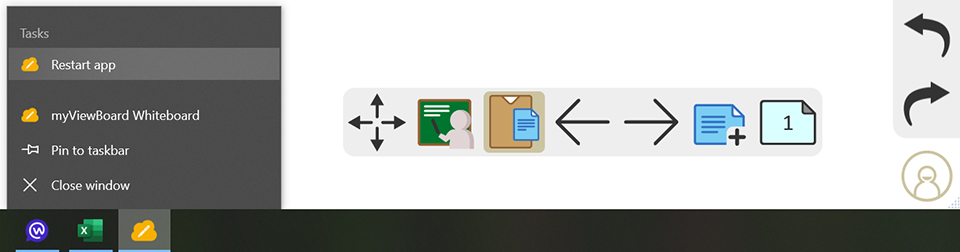For users who connect PC devices to the ViewBoard with HDMI and USB Touch cables, it is advised to plug in the cables first, then start our myViewBoard Whiteboard for Windows application.
The computer needs to enable touch drivers to receive feedback and use features (such as "use finger to move canvas") in different ViewBoard settings.
If users launch the application before plugging in the HDMI and USB Touch cables, sometimes the stylus pens and fingers react slower, or experience touch issues.
Please update to v.2.61 or above and use our "Restart app" feature, which will auto-save the content and relaunch the application.
To use the “Restart app” feature:
1. From the Windows taskbar right-click the app icon.
2. Click "Restart app".
3. Wait until the application is fully relaunched with the last edited content.